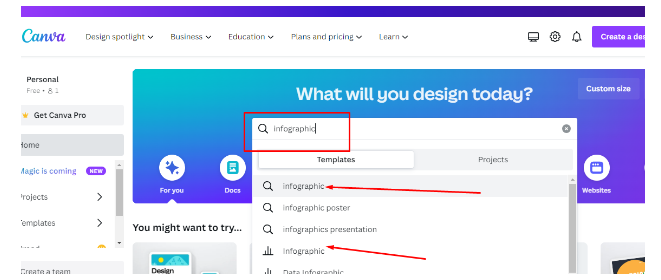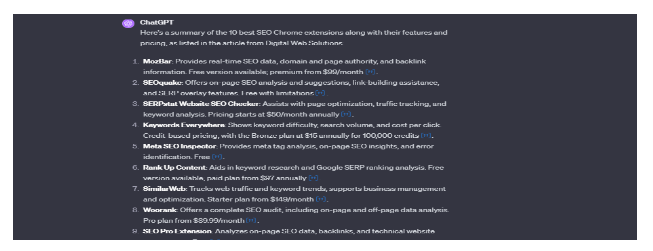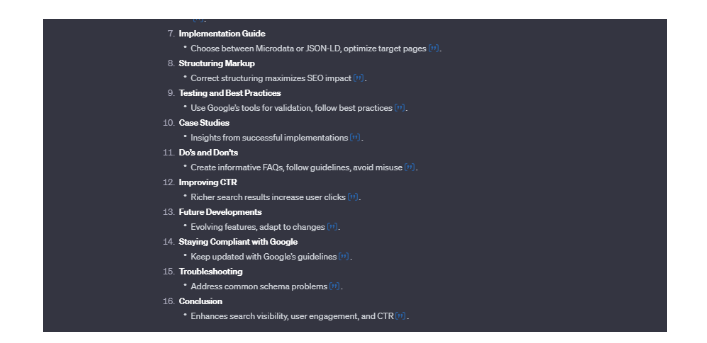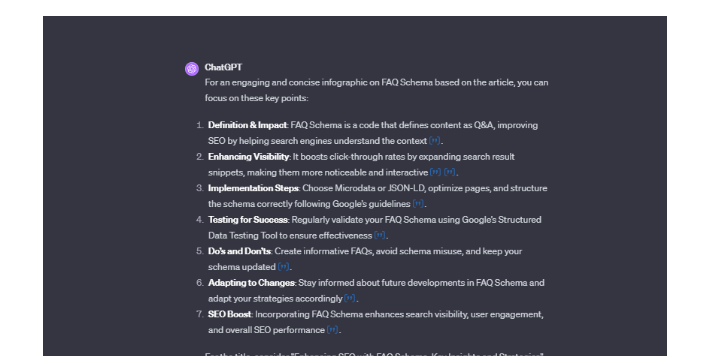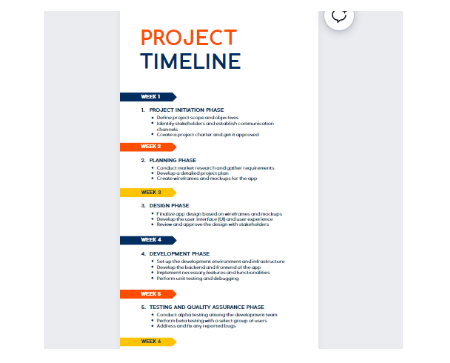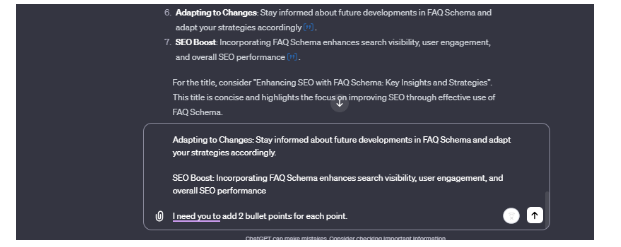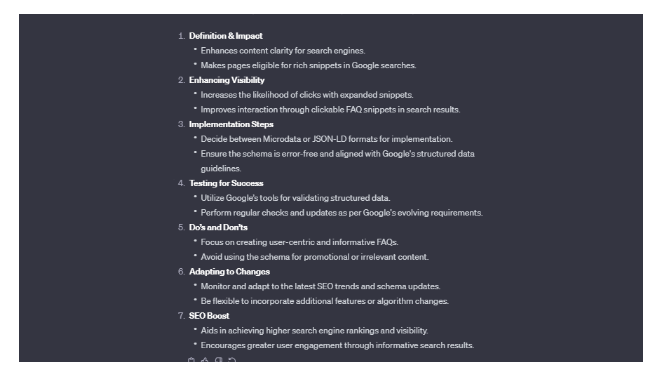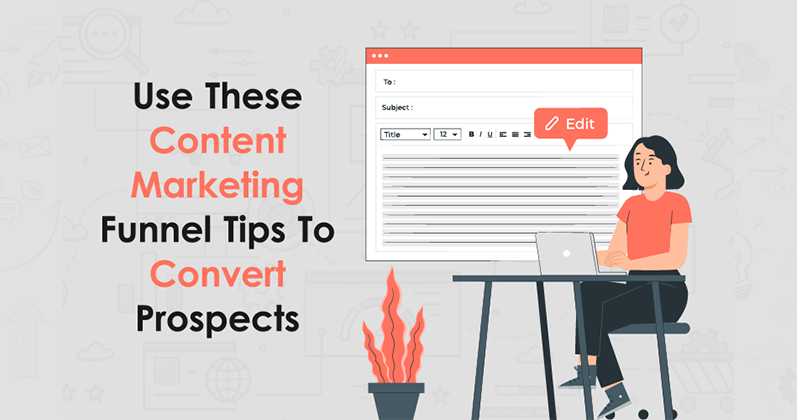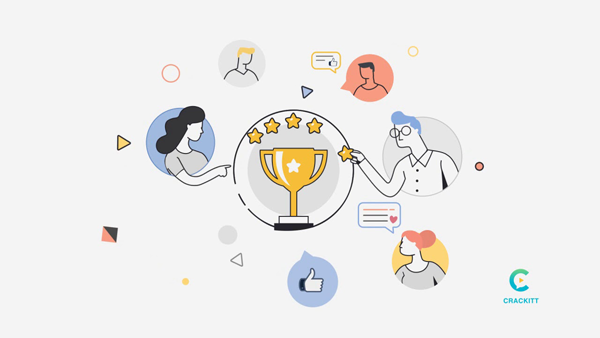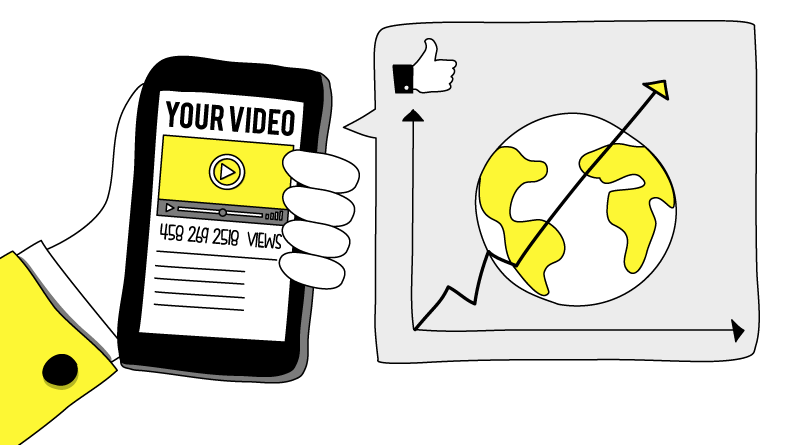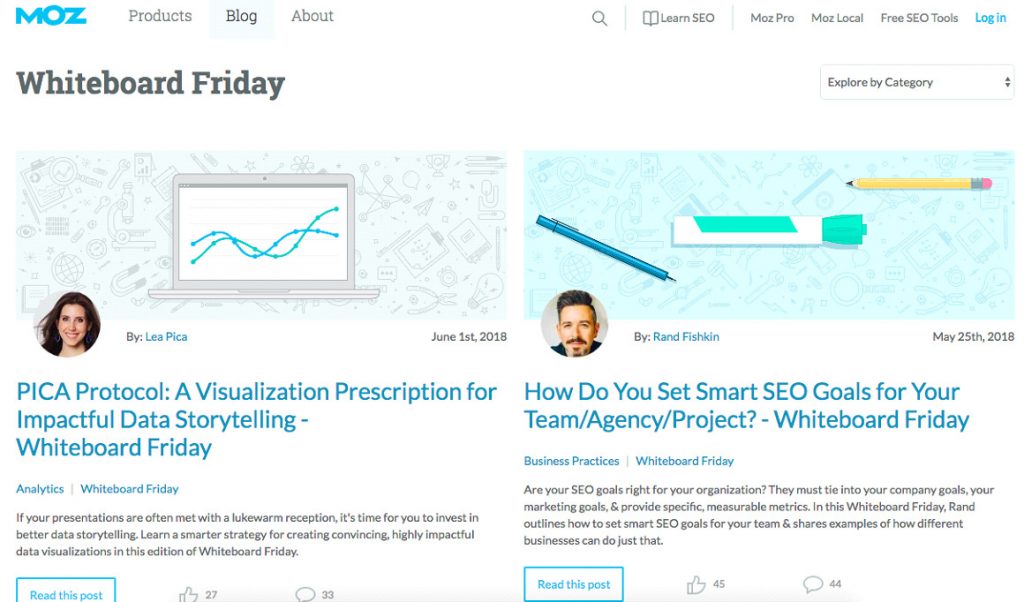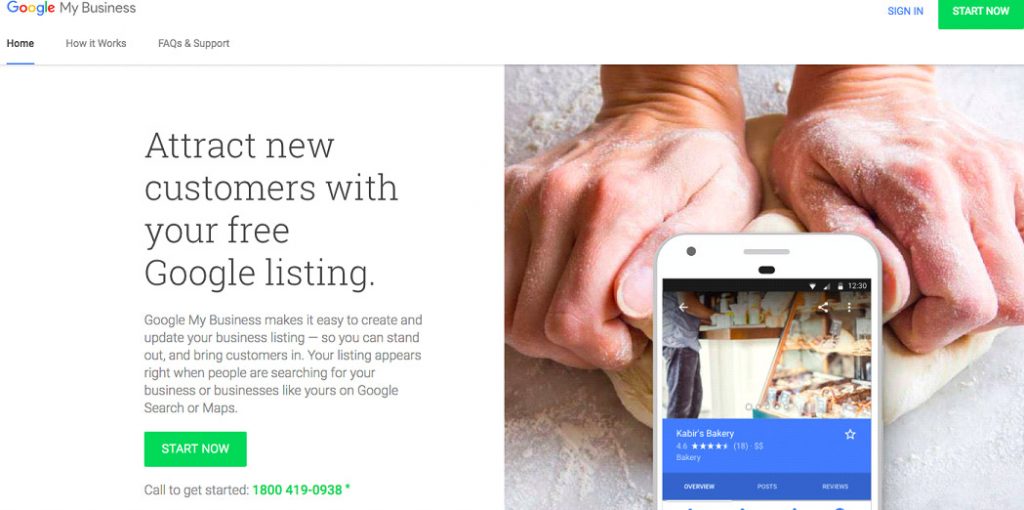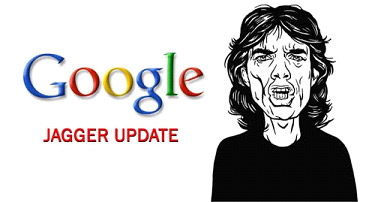Scenario 3: Creating an Infographic on a Certain Topic
Sometimes, you will need to create infographics on certain topics that are otherwise complex to master. We will take the FAQ schema here as an example. You know how vital FAQ schemas are to win rich snippets on Google. However, explaining FAQ schema to people can take time and effort.
Creating an infographic breaks a complex topic like FAQ schema into small, digestible bytes of information. Similar to scenario 2, we will work here with a URL for a published blog on the same topic. Below is the sample URL.
https://www.digitalwebsolutions.com/blog/faq-schema/
Here are the main steps to follow:
Step 1: Copy the URL and paste it on GPT-4
Step 2: Run the following prompt
Go through the above URL content completely.
I need infographic content from that article.
The content will be used in Canva.
Provide me with a title that fits in the infographic as well.
Here, we are purposely using such a prompt to make it easy for GPT-4 to analyze the content.
Step 3: It’s likely that GPT will generate a good amount of content here. The screenshot below shows that GPT has generated content across 16 points referring to the URL provided. But, not all are relevant for our infographic.
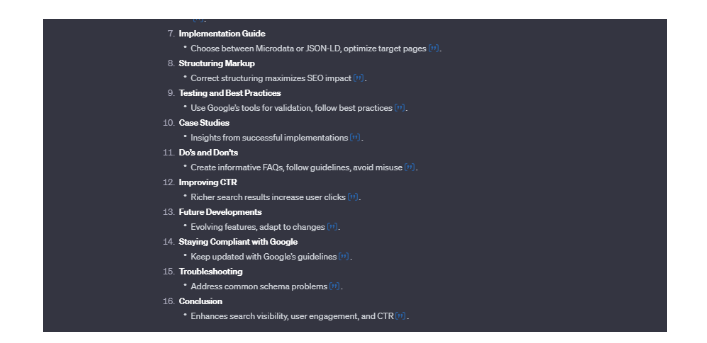
Step 4: So, we have two ways to go about creating the final infographic copy. We can further ask GPT to shorten the content or ask to select the sweet spots across the pointers.
The below prompt will help refine the content.
I need the essence of the article; even 6 or 7 points will do
I don’t want long and boring content like you previously provided.
Again. Go through the article URL and provide me with infographic content that will make the infographic interesting.
Step 5: Now, GPT will rewrite the content, but this time, it will provide us with the sweet spots. So, now we finally have the right kind of content to design our infographic.
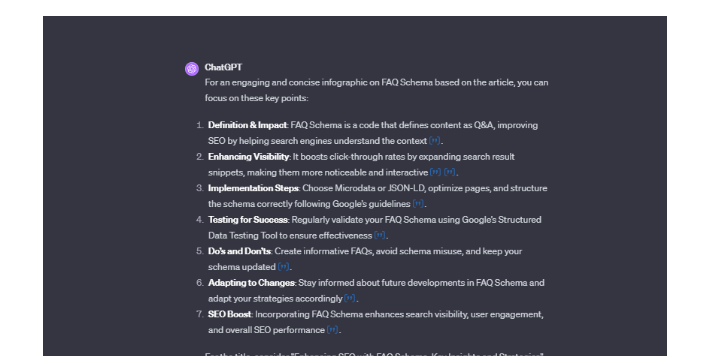
Step 6: Go to www.canva.com. Follow the same steps as shown in other scenarios to select an infographic template.
Pro Tip: It’s a good idea to select a template without any images and a layout that supports a long form of content, like points. See the example below for inspiration.
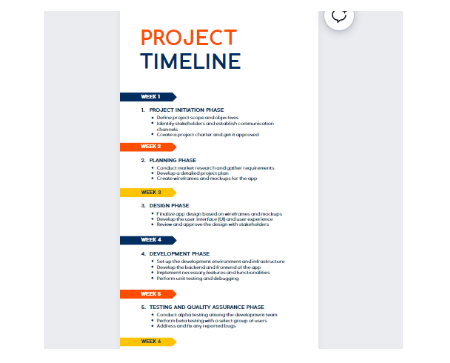
Such templates have ample room to fit in infographic-style content. Watch out for extra white spaces in between. If you think your infographic has fewer points, ask GPT to generate some more bullet points.
Here’s a prompt you can use:
Definition & Impact: FAQ Schema is a code that defines content as Q&A, improving SEO by helping search engines understand the context.
…………….
………………
………………
I need you to add 2 bullet points for each point.
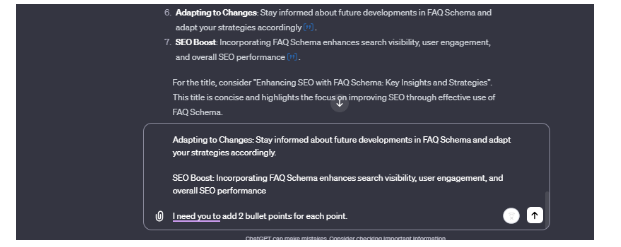
Step 7: GPT will provide you with the final content that fits right into the structure of the template.
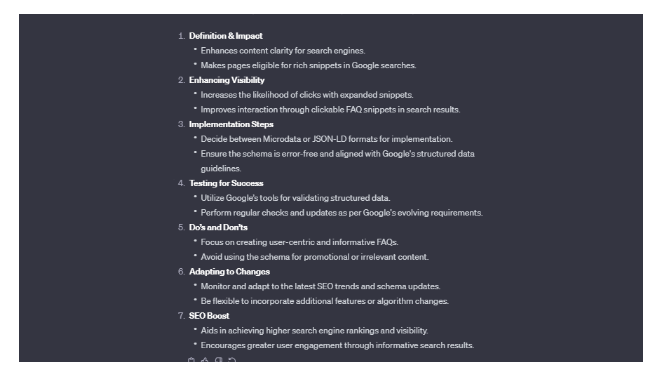
Step 8: Copy-paste the content from GPT to your template. Make design changes to your liking. Save your design, click “Download,” and voila! You’re done.