Any individual who has managed a website’s traffic knows the importance of Google Analytics.
From tracking visitors based on traffic sources to “identifying their geographic locations and other interests,” Google Analytics does it all for website managers and SEO professionals.
Moving forward in the same direction, Google recently rolled out the latest version of Google Analytics – GA4, and since then, it has been in the news. While some marketers are trying to figure out whether they should migrate to GA4 or not, others are focusing on making the migration efficient. And whichever stage you are at, this blog will help you.
Here’s nearly everything you need to know about GA4 migration and whether you should go for it or not! So, be ready with your notepad, and let’s get started.
What Is GA4 and Why Do You Need To Migrate?
Before we jump the gun, let’s find out what GA4 is and why it matters for marketers.
As Google describes it, “GA4 is an analytics service that enables marketers to measure traffic and engagement across their websites, blogs, and applications.”
In simple terms, it’s a tool for recording, analyzing, and reporting web traffic on your website(s) and mobile applications.
But isn’t that what we used Universal Analytics for?
In a way, yes! However, Google has made a number of modifications and added new features to the Analytics platform. In the following sections, we’ll learn about them.
10 Best Practices for a Successful Migration to Google Analytics 4
Here are ten best practices to help you successfully migrate to Google Analytics 4.
1. Understand the Differences Between GA4 and UA
Here’s the most common question concerning GA and GA4 – how are they different?
Well, the primary difference between GA, a.k.a Universal Analytics and GA4 is an upgraded data model and tracking methods.
While GA has been using a session-based model that focuses on page views and sessions, GA4 has an event-based model that tracks individual events throughout the user journey. In simple words, we can say that GA4 provides SEO managers with more flexibility in tracking user interactions.
One of the key benefits of using GA4 over UA is that in UA, user interactions are tracked only via page views. Although this method has proven effective for years, it’s not as descriptive as professionals may require.
On the other hand, in GA4, each interaction is characterized as an event, and managers can analyze and measure these events in a much more flexible manner.
2. Set Up a New Property in GA4
While migrating website analytics to GA4, we need to add a new GA4 property with the same property name, website URL, timezone, currency, and other settings as your respective UA property. This is essential for establishing a connection between your old and new Google Analytics platforms.
So, here’s a step-by-step procedure for setting up a new property in GA4:
- 1. Go to Google Analytics and click Admin (lower left).
- 2. Now, visit the Account column and select the account you are trying to migrate. (If your GA profile only has one account, it’d already be selected).
- 3. Go to the Property column and select the UA property that currently collects data for your website/application.
- 4. Now, in the Property column, click to open “GA4 Setup Assistant.” (If you can’t see this option, you may need to seek Admin permission to access this tool).
- 5. Find the “I want to create a new Google Analytics 4 property” section and click the Get Started button under it.
- 6. In the “Create a new Google Analytics 4 property” screen, you may find one of the following options:
– Create and continue: Select this to continue to the “Set up a Google tag” page (Step 7).
– Create property: If the platform shows you this option, it means that Analytics can reuse your existing tag settings for GA4 setup.
- 7. If you selected the “Create and continue” option in the last step, visit the “Set up a Google tag” page, manually install the tag, or select the option that’s most suitable to your situation, and follow the instructions to finish setting up a new property in GA4.
3. Install the GA4 Tracking Code
The next step is to install the GA4 tracking code while migrating. Here is a brief step-by-step procedure to do that.
- 1. Set up a new GA4 property in your Analytics account (process described in the last section).
- 2. Obtain the Measurement ID for your GA4 property.
- 3. Replace the existing Universal Analytics tracking code on your website with the new GA4 tracking code.
- 4. Make other required changes on your website depending on its CMS.
- 5. Test the installation using the GA4 DebugView.
- 6. Once this is done, publish the updated tracking code on your live website or mobile application. After the changes are published, you’ll be able to view traffic in GA4’s Real-Time reports.
4. Set Up Event Tracking
“Event tracking’ is one of the most useful features of the latest Google Analytics update. As it enables marketers to track their audiences, website managers must make sure to set it up.
Here’s a simple process for setting up event tracking:
- 1. Identify the events to track: Before setting up event tracking, make sure to determine the specific user interactions and actions you want to track. These can include button clicks, form submissions, video views, etc.
- 2. Set up event parameters: Define the parameters associated with each event you want to track. For example, event category, event action, and event label. Defining parameters will provide context and help segment and analyze event data effectively.
- 3. Incorporate the event tracking code: se the GA4 Measurement ID and the gtag.js library to send event data to Google Analytics. Insert the event tracking code snippet on the relevant pages or within the event-triggering elements of your website or application.
- 4. Test the event tracking code: Make sure that events are being tracked by performing the respective actions associated with each event. Or you can use GA4 DebugView for accurate tracking.
- 5. Analyze event data: Once your event tracking setup is live, you can access your website’s GA4 reports for insights into user behavior. Apart from this, you can also analyze event interactions and make data-driven decisions based on the collected data.
5. Set Up Conversions
Setting up conversion goals in GA4 can help you better understand and track the buyer journey. Here’s the process for setting up conversions:
- 1. Create an event for the conversion page (we did this in the last step).
- 2. Go to Google Analytics, and click on Admin (lower left).
- 3. Now, go to the Property column, and click Conversions.
- 4. Click on “New Conversion Event.”
- 5. Here, enter the name of your new event, for example, “generate_lead,” collect_user_info,” etc.
Once the steps are complete, it’s time to verify the changes. After applying your preferred settings to the event, you can verify the changes by visiting the respective confirmation page on your website or app.
After this, go to the “Conversions by Event name” card in the real-time report on GA4 and look for the event as named by you (“generate_lead,” or “collect_user_info,” etc.).
If the event is visible on the card, congratulations, you have successfully set up conversions in GA4.
6. Use Custom Dimensions and Metrics
Custom dimensions and metrics in GA4 can enhance your Analytics experience. These are customizable parameters that allow users to capture and analyze specific data points that can not be tracked by default.
If you wish to make the most of GA4, make sure to use custom dimensions and metrics. Speaking of what they mean, here are the definitions:
Custom dimensions: These are additional, trackable attributes that website managers can assign to users, sessions, or events.
For example, you can create a custom dimension to track different user roles, membership levels, or geographical locations. This can enable you to analyze and categorize data based on various defined attributes.
Custom metrics: Custom metrics are numeric values that can be defined for tracking and measuring the most relevant KPIs for your business. For example, your business can track revenue, average order value, or engagement scores. Using custom metrics can help your business gain additional insights into your audience.
7. Update Your Reports and Dashboards
When you are migrating to GA4, make sure to update your reports and dashboards. It’s essential to ensure compatibility and make the most of the latest features of GA4.
Here are the steps to help you update your reports and dashboards:
- 1. Evaluate your current reports and dashboards: Review your existing reports and dashboards in Universal Analytics (UA) to identify the ones you wish to migrate and update in GA4.
- 2. Familiarize yourself with the differences between GA4 and UA in terms of the data model, dimensions, metrics, and reporting features. (We discussed these in previous sections).
This can help you plan the necessary changes. - 3. Identify key metrics and dimensions: Pick the right metrics and dimensions you wish to track in GA4. Considering new events, parameters, and custom dimensions will help you optimize your website better.
- 4. Recreate reports in GA4: While migrating to GA4, make sure to create new reports using the updated metrics, dimensions, and events. Make use of the latest GA4 interface and leverage its reporting features for better results.
- 5. Modify data collection: Update your tracking code and data collection method to ensure they align with GA4’s event-based data model.
Make sure to modify custom implementations and tags to gather relevant data for accurate reporting. - 6. Adjust data filters and settings: Set up data filters, view settings, and data sampling preferences in GA4, based on your reporting needs.
- 7. Shift to GA4 reports: Make a gradual transition from UA reports to GA4 reports, keeping both versions accessible during the transition period. This will help you while revisiting old data.
- 8. Observe and improve: It’s advisable to continuously track GA4 reports and look for any concerns and shortcomings that may be hindering growth. Based on this data, you can optimize your GA4 report settings for better results.
8. Monitor Your Data and Make Adjustments
Optimization is the key to successful marketing. Whether we talk about managing website traffic or about improving SEO efforts, monitoring, and optimization are paramount. And Analytics has long been helping marketers optimize their SEO campaigns, which has become more flexible and fruitful with GA4.
So, once the migration process is complete, take your time to learn more about the latest tool. It’s rich with functionalities and features, and its usefulness goes beyond the boundaries of older versions of Google Analytics.
Moving further, the arrival of GA4 has also given rise to a number of questions about the migration process. In the next section, we are answering some of them.
4 Common UA to GA4 Migration Questions and Their Answers
1. Why Must I Switch from UA to GA4?
Google Analytics has been serving marketers, website managers, and SEO professionals for nearly 18 years. Since 2005, Google has rolled out numerous minor and major updates that made Google Analytics a reliable tool for measuring website performance and tracking visitors. However, the zeal and scope for betterment remained.
This time, Google has taken a significant step to empower marketers and SEO professionals. GA4’s latest features make it the most flexible and descriptive platform for tracking web and app traffic.
From the new event tracking features to the updated tracking model in GA4, everything has become better. In simple words, GA4 is the ultimate tool for observing, optimizing, and reporting website performance, and missing out on it can keep you from tapping into numerous untapped marketing opportunities.
2. Can I Import UA Data to GA4?
Yes, we can import Universal Analytics (UA) data to GA4. Google provides a data import feature that allows users to import some of their historical UA data into GA4.
However, it’s important to note that not all data can be imported directly, and there may be limitations to the import process. For a better understanding, it’s important to review the specific documentation and guidelines provided by Google on importing UA data into GA4.
Additionally, if you have complex or specific import requirements, feel free to connect with us. We’d love to help our readers.
3. Will I Lose Data Moving from UA to GA4?
When migrating from UA to GA4, it’s important to understand that there can be some differences in data collection, tracking, and reporting. Here are a few pointers to remember:
- 1. Difference: GA4 uses a different data model than UA. While UA is based on sessions and hits, GA4 tracks events and user properties. For this reason, certain tracking features may be different or missing in GA4.
- 2. Compatibility: GA4 has backward compatible with UA. As a result, it can receive data from both GA4 and UA implementations. However, it’s important to note that there can be certain differences in the data collection and representation.
- 3. Historical data limitations: GA4 allows users to import some historical data from UA. But, not all of the data can be transferred.
Currently, the data import options are limited and hence should be used strategically.
Looking at the above pointers, it’s easy to understand that GA4 allows data import from UA but has certain limitations. For specific data transfer and restoration requirements, you may need to consult a GA professional.
4. What Happens if You Don’t Switch to GA4?
And here’s one of the most important questions that many of us might have asked ourselves – what may happen if I don’t make the shift?
Well, here’s the answer.
By not switching to GA4, you can miss out on untapped marketing opportunities, lose access to upcoming GA features, and lose in competition.
GA4 is Among Google’s latest products and is equipped with a bunch of useful features. Its new methods for tracking traffic make it more flexible and accurate as a website performance reporting tool. Its event-tracking features can provide marketers with detailed insights into their target audience, helping them optimize their SEO efforts for better results.
Plus, as of now, Google has decided not to issue future updates to UA, which may make it irrelevant in the long run.
In the end, the choice lies in the hands of website managers. Even though managers can continue without GA4, the process may not be as easy, and results may not be as great.
Wrapping up
The world of Internet marketing is evolving at a fast pace. With the recent advances in SEO and website management technologies, SEOs and marketing managers may require to make certain adjustments to older strategies. Switching to GA4 should be one of these adjustments.
Although the process is easy, a few questions and concerns may arise while migrating to GA4. In this blog, we tried to address them. Hopefully, this was helpful.