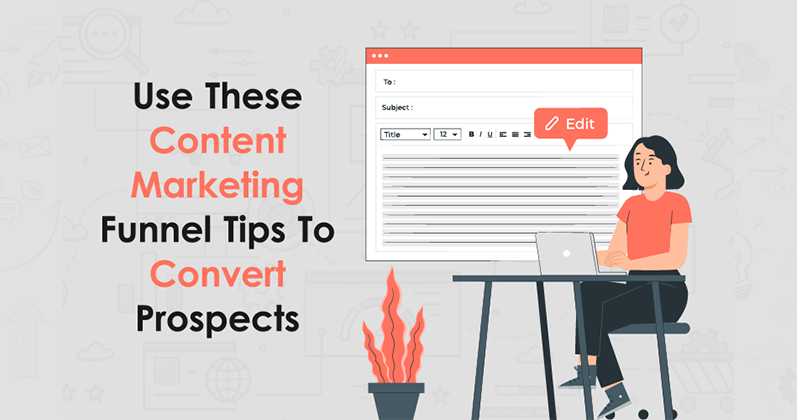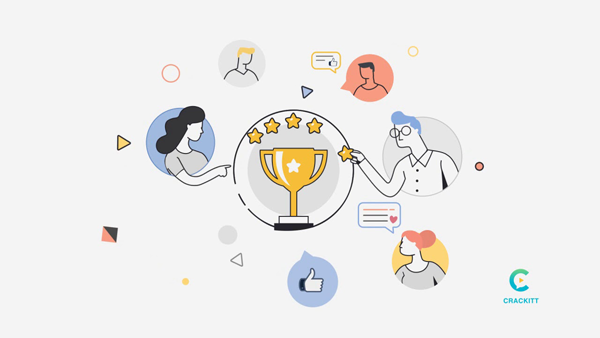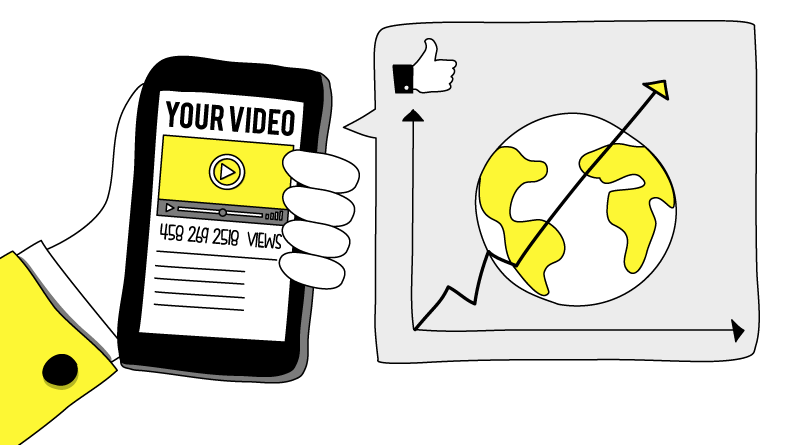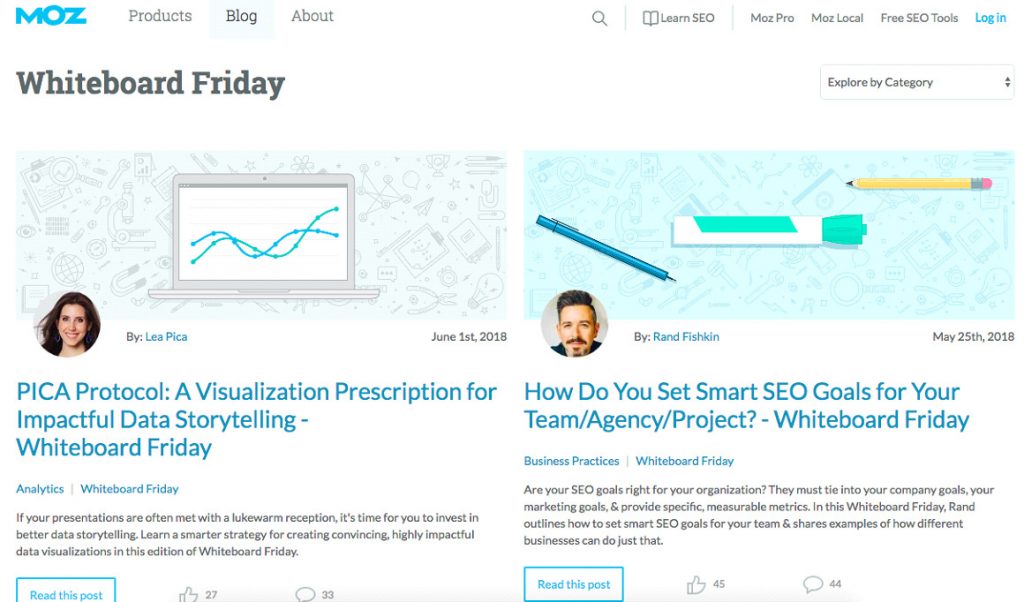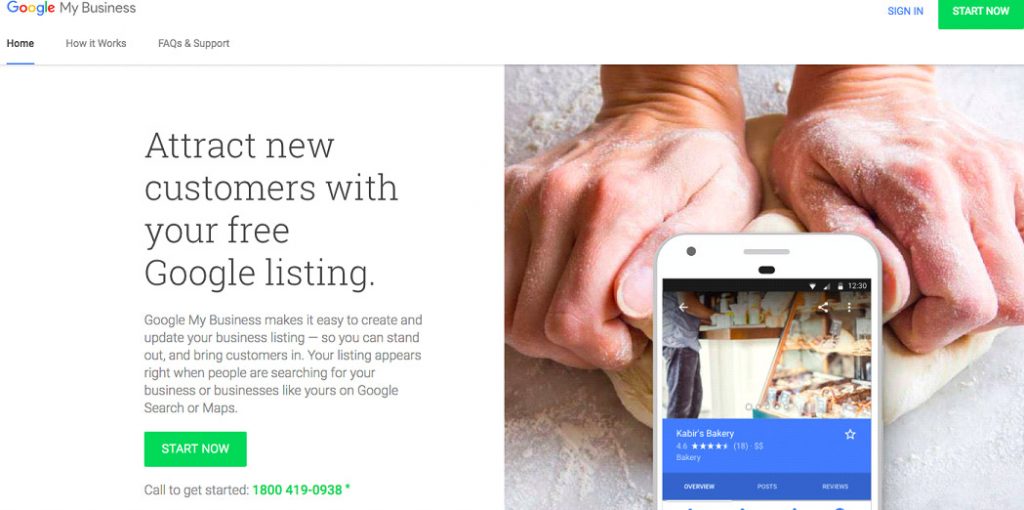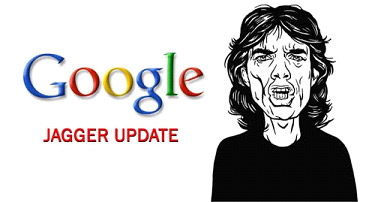Steps to Set Up Google Search Console
Google Search Console (GSC) is a free tool that lets you understand how your site appears in search results and fine-tune your SEO strategy for success. But before you unlock a wealth of data within, you need to set it up. Here’s a clear and concise process to get you started:
Gear Up With The Essential
No fancy equipment is required, just a Google search console account and your website’s URL. If you haven’t already, create a free Google account; it’s the key to unlocking Google Search Console’s potential. Now, grab your website’s URL, which users type in to access your online domain.
Step 1 – Navigate To Google Search Console
Head over to https://search.google.com/search-console/about and you’ll be greeted by the friendly interface with a CTA saying “Start Now.” Hit that button to land on a page saying, “Welcome to Google Search Console.” Here’s where the magic begins.
Step 2 – Add Your Property
Once verified, Google Search Console will ask you to add a property type. Typically, you’ll want to select the “Domain” property, which ensures you track data for your entire website, not just individual pages. For specific tracking, you can go with the URL prefix property.
Step 3 – Verify Website Ownership
Google Search Console needs to confirm you’re the rightful owner of the website you’re trying to manage. There are multiple verification methods available, each catering to different website setups. Commonly used options include:
- Uploading an HTML File: This method involves adding a specific code snippet to your website’s files. It’s a quick and easy approach for those who are comfortable editing website code.
- Verifying Through Google Analytics: If you already have Google Analytics set up on your website (and it’s linked to the same Google search console account), verification can be as simple as a few clicks.
- Adding a Meta Tag: Similar to the HTML file method, this involves adding a meta tag to your website’s header section. This approach requires access to modify your website’s header code.
Step 4 – Explore and Conquer
Congratulations! You’ve successfully set up the Google Search Console. Now, delve into the various sections this powerful tool offers. Explore the data on search performance, identify crawl errors, and optimize your website for mobile users. Google Search Console becomes your personal SEO command center, giving you insights to make informed decisions and elevate your website’s search engine visibility.